The sections shown on the picture below constitute the main filter criteria available in TCScan+. Click anywhere on the picture to be linked to the section describing its purpose. Further filtering options are provided on the individual Scan Type sheets, and of course, TCScan+ can be used to scan lists that have already been filtered within TeleChart. For example, you could create an EasyScan list in TeleChart that includes only stocks with low P/E ratios, and then use TCScan+ to find out when these stocks are near a support. As an aside, the reverse is true as well. You can take the items that pass a TCScan+ scan, and export them into TeleChart.
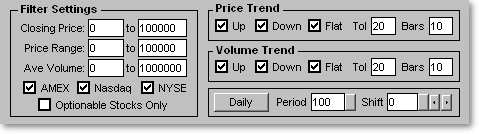
|
|
Closing
Price allows you to select the range of closing prices for your
filtered items. If you were trying to bottom-fish you could set the range
low, perhaps from 1 to 5, whereas if you wanted to stay away from the
cheaper stocks you could enter a higher range. TCScan+ will scan all the
equities in your selected lists, and will only pass those items that have
their latest closing price within the range you specify. If you want to
ignore closing prices, then set the range very wide, for example from 0 to
100,000. You will also need to widen the range if you are scanning a
mixture of stocks and indices, since most indices are in the 1,000 to
10,000 range. If you have the Ignore
Filter option set, then the closing price range will be ignored, and
the entry boxes will be grayed out. |
|
|
Price
Range allows you to select how much movement the filtered items
must have shown over the lookback period. TCScan+ searches all the data
over the lookback period, finds the highest and lowest prices and
determines the difference. This result must fall within the two numbers
you enter. Setting the range allows you to keep out very volatile or very
range-bound items. To ignore the price range, set the limits very wide,
for example from 0 to 100,000. If you have the Ignore
Filter option set, then the price range will be ignored, and the entry
boxes will be grayed out. |
|
|
Average
Volume allows you to select the average volume for your
filtered items. The value you enter is multiplied by 1,000 to get the
actual volume. Note that this is different from the TeleChart convention,
which is to show volume divided by 100. It is helpful to set the volume
range to weed out either heavily-traded or thinly-traded stocks. The
average volume is based on the time frame you have selected, so if you are
using the Daily time frame this would refer to average daily volume.
As a result, if you are trying to filter out low-volume items and are
scanning at a higher time frame, e.g., yearly, then you will need to
adjust your volume range accordingly. If you have the Ignore
Filter option set, then the average volume range will be ignored, and
the entry boxes will be grayed out. |
|
|
The
Exchange section allows you to select the
exchanges for your filtered items. Indices are not affected by this
selection. If you have the Ignore
Filter option set, then the exchange type will be ignored, and the
check boxes will be disabled. |
|
|
The
Optionable Stocks Only checkbox allows you
to specify that only optionable stocks will be present in your
results. This setting will not be applied to indices and market
indicators, so they may still be present in your results. |
|
|
The Price Trend section allows you to
specify how price must be trending. You can specify whether price
should be going up, down and/or sideways (flat.) To ignore the price
trend, just leave all the boxes checked. Price angles are measured
from -100 (straight down) to +100 (straight up), with 0 meaning sideways.
The value in the Tol (Tolerance) box allows you to specify the tolerance
or leeway in defining a horizontal line. This value can vary from 0
to 100. To explain this setting with an example: if you enter a
value of 20 in the Tol box, then TCScan+ will consider horizontal trends
to be those with an angle from -20 to +20. Upward trends will be for
angles greater than 20 and downward trends will be for angles less than
-20. You therefore use the Tol value not only for horizontal trends,
but also to specify the steepness of upward or downward trends. For
example, if you only wanted steep upward trends, you could enter a value
of 50 in the Tol box and check only the Up box. This would exclude
all trends with angles lower than 50. The Bars box allows you to
specify over how many bars the trend should be calculated. |
|
|
The Volume Trend section allows you to
specify how volume must be trending. The settings are similar to
those mentioned above under the Price Trend
section. |
|
|
Time
Frame Clicking the button next to 'Period' will open up a
drop-down list that allows you to select the time frame (Daily, Weekly,
etc.) for the scan. If the chart is open when
you click this button, then the time frame for the chart will automatically
change as you use the up/down arrows to move through the time frame
list. When you have decided on the time frame you want, press the
Enter key, or click on the time frame desired. You can also change
the time frame by clicking one of the 'T' buttons on the chart, or by
holding down the Ctrl key and pressing D, W, M, Q, Y, 1, 2, 3 ... (for
Daily, Weekly, Monthly, etc.) while the chart is selected. |
|
|
Lookback
Period allows you to set how many bars of data to include in your
scan. TCScan+ will attempt to use this amount of data, or the maximum
available data for the items available in your list, whichever is
shorter. Increasing the number of bars to include in the scan helps to get the 'Big Picture',
but also increases the time to scan all the items in your list. Clicking
the button just to the right of the entry box shows a calendar form that
allows you to select a specific start date for the scan. |
|
|
Shift allows you to select how many bars back you want to start the scan. Starting the scan some period back in time is useful for back-testing purposes: You could see what your TCScan+ settings would have told you about items in your list at some time in the past and could then review what actually happened in the subsequent bars. TCScan+ will use the number of bars of data in the 'Period' box starting from the bar indicated by the entry in the Shift box. For example, with a lookback period of 100 and a shift of 10, TCScan+ will actually be loading 110 bars of data, but will discard the latest 10 bars when doing the scan. Entering a value of 0 in shift lets TCScan+ start the scan at the latest date available in TeleChart. Note that when using a higher time frame, it may be necessary to have a non-integer shift period. This is because the shift period is presented in bars, but you could be wanting to start the scan somewhere within a higher time frame bar. |
As with the lookback period, you can select a specific date to start the scan by clicking the button just to the right of the entry box. You can also click the left and right arrow buttons to the right of that to change the shift value by 1 (or 5 if you press SHIFT at the same time, or 25 if you press CTRL at the same time.) If you press these buttons while a chart is open, then the chart will automatically be redrawn using the new shift value. The behavior of these buttons is different from those on the chart: Using these buttons will cause all your other scan results to be removed and get TCScan+ to do a single item scan using the new parameters. The behavior of the buttons on the chart are described in the charts section.