Starting and Stopping the Scan
Once you have set the filter criteria and type of scan, you can start the scan by one of three ways:
|
|
Clicking the Scan button at the bottom of the form |
|
|
Selecting Start Scan in the File menu. |
|
|
Pressing the F9 key |
You can also run the scan on a single item, previous scan results, or a text file containing a list of stocks. These options are available via the File menu or by clicking the Scan button at the bottom of the main form. (Clicking Scan will run the scan on the lists you have selected, holding Ctrl down while clicking will run a single item scan, and holding Shift down while clicking will run a results list scan.) For single-item scans, you can also click the button marked Single at the bottom of the form.
Before the scan is started, the Print and Save buttons are disabled, because they serve no function until there are items listed in the results table. Once the scan is started, TCScan+ will fill the results table with items that pass your filter criteria. At the same time, the Scan button will change into a Stop button, and the Start Scan menu item will change into a Stop Scan menu item. You can stop the scan at any time by clicking the Stop button, selecting the Stop Scan menu item, or pressing the F9 key again. When the scan is finished, the Print and Save buttons will be enabled to allow you to print and save the results in the table.
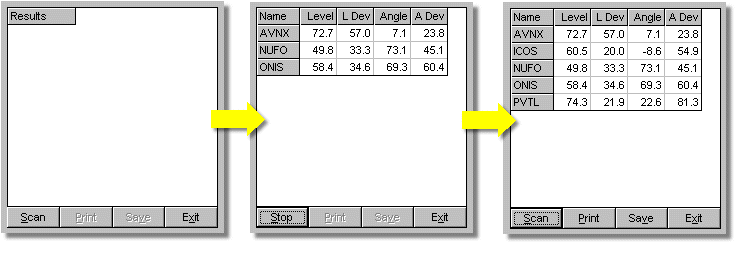
While the scan is running, you may review your results graphically by selecting that preference. When the scan is finished, you can review your results.